The new runtime reporting feature allows you to generate, view and export detailed reports about your generator's runtime history and a comprehensive suite of report export tools will allow you to shape the report data into exactly what you need.
Create Report
Starting with the create report page, you will enter a (1)report name, (2)the date range in which you are interested and (3)select all the units which you want included in your report. You also have the (4)option to either make this report private, or share this report with everyone in your organization which will allow them to view and export the report you create. Lastly, because the report may take up to 48 to generate (depending on number of generators and date range), you have the (5)option to enter one or more email addresses to be notified when report generation is complete.
Report List
Once you have generated your first report you will see it listed on the Report List page.
On the Report List page you will see a table containing all of your reports as well as any reports that are shared with you. The table will contain some metadata about the report as well as a button to both view and delete the report. Clicking the “View Report” button will take you to the “View Report'' page which will allow you to view and export the report. The table contains the following information
View Report
The view report page is where you will be able to explore and export your report data. The page consists of the following components:
Report Type
The report you select will change how the data is grouped, the following options are available.
Report Preview
The report preview component displays the data as selected via the report type and report fields component. The table gives a convenient way to browse the data as well as visual confirmation of the report you are about to export. Click the download button in the top right corner to be presented with the export options. Choosing an export option will create and download the file to your device. The following options are available:
Calculations
When viewing and exporting reports you will notice language such as “Exercise” or “Under Load” next to hours run, to make these distinctions we are looking at 4 different inputs: Utility Voltage, Power Output, Current, and Generator KW. If an individual unit is capable of recording one or more of these fields, we can use its presence or absence to determine our run event type. For example, if a unit can read Current and we detect no current during a run we are interpreting this as an exercise event. On the other hand, if there is Current present, we can assume that this is an "under load run event".
F.A.Q.